I've started playing osu! in late 2015 and I've been hooked on to it ever since. Skills improved and so were my stats. you could say I was on the right track but my setup stayed the same, more or less... That's why I always welcomed any tweak that's gonna improve the game's performance, reduce input lag and keeps frametime low.
I've seen some people struggling, thinking they suck at the game but all they needed was a smooth, random spikes free experience... So, here is what I found so far:
I- Update your gpu's driver and edit it's settings
Depending on your gpu's maker, whether Nvidia, AMD or intel, make sure your have the latest compatible driver. You usually get it from the gpu maker but sometimes it's better to get it from your pc manufacturer if it doesn't work for ya. for me, I have an intel HD5500
Once you get it installed, head over to your gpu settings(gpu settings interface and way to open it may be different for you) and tweak them for best performance like so
for Nvidia users, use "Advanced 3D image settings" & click on Take me there
Then apply these global settings like so
II- Close and disable all background apps and services
Whether you're still on Windows 7, 8 or on Windows 10, verify that there isn't a background process that's hogging system resources or causing random huge spikes while idle.
Also, make sure you've set the power plan to best performance
and Windows performance options to best performance
III- Verify your hard drive's integrity
before my current laptop, I had this ultra-potato laptop that -when in game- I suffered from weird spikes that caused my inputs being ignored causing me to miss a lot(massive input lag). It took me a while to realize that it's because of a faulty hard drive.
To check if the drive is in good state, I used a 64bit zipped version of CrystalDiskInfo that's <14 mb
And ran the DiskInfo64.exe
few seconds later, this window will appear. If the health status is GOOD then you're fine
IV- Disable 3rd party overlays
For me, Discord's in-game overlay had a big impact on fps when there are too much people talking in a room so I disabled it.
IV- Change osu! settings
a. Changing display settings:
b. Picking a good skin:
On a decent computer you might not notice it but on a potato, picking an fps friendly skin is an important thing if you wanna keep a smooth gameplay.
When i'm playing casually in a multi room I often switch between skins but I usually use Lucid Elegance skin
When I'm playing seriously, I play with WubWoofWolf's 1.8 skin
When you download a skin as a .osk file, double clicking it will cause it to be automatically installed and selected. However, if you got it a a .zip file, you have to extract it in the game's Skins folder and relaunch the game to see it on the skin list
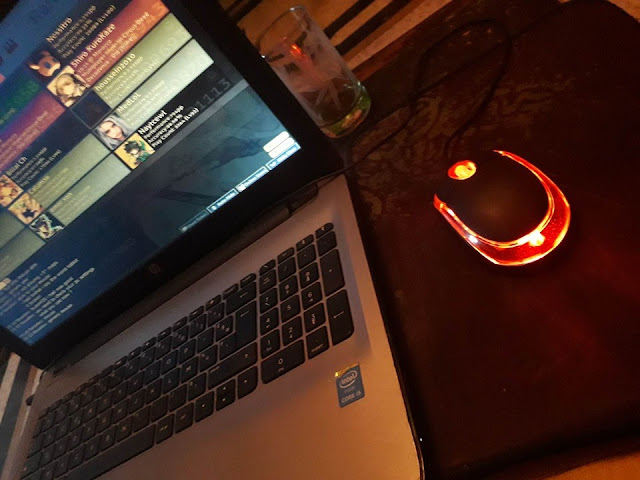
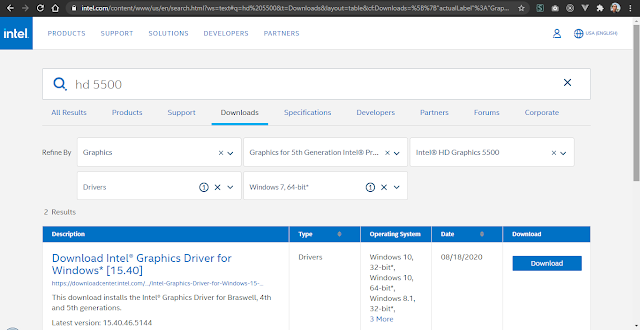
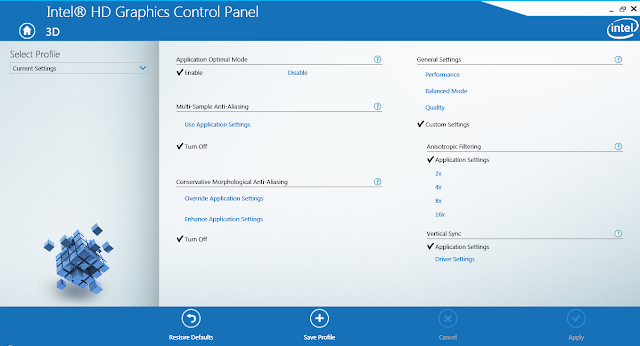
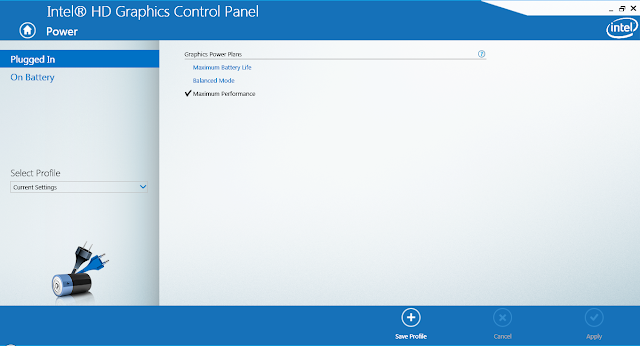
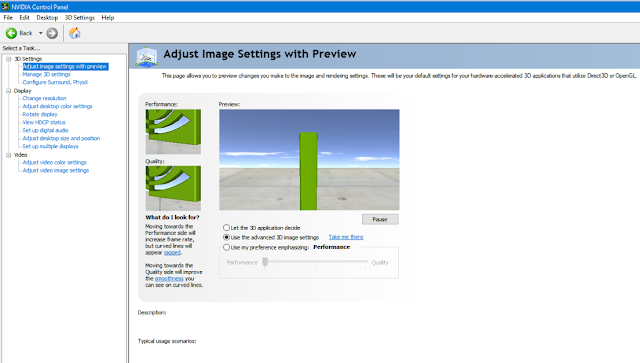
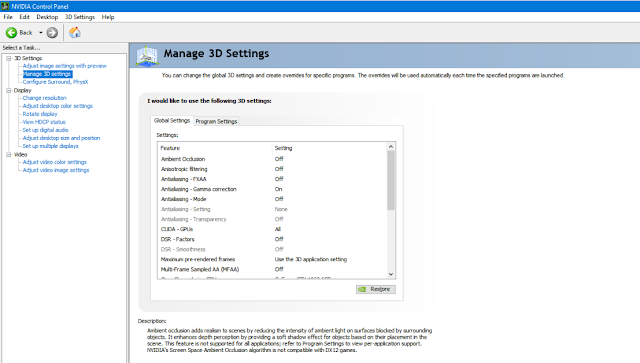
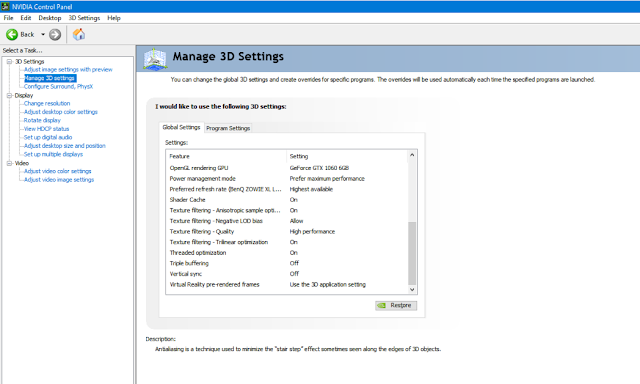
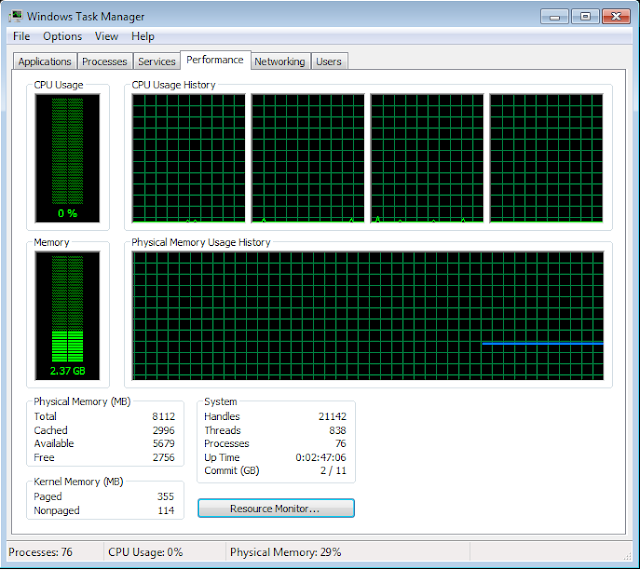
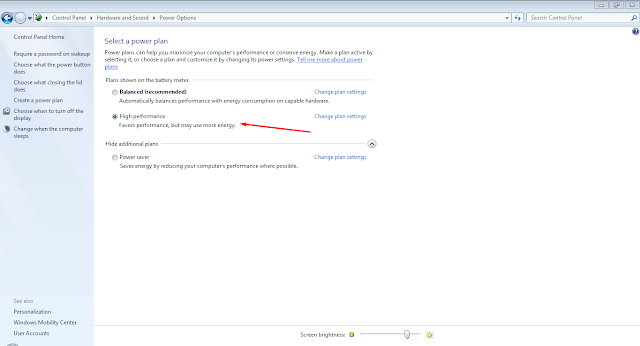
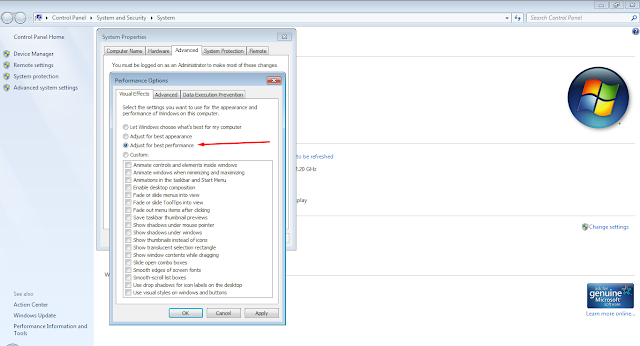
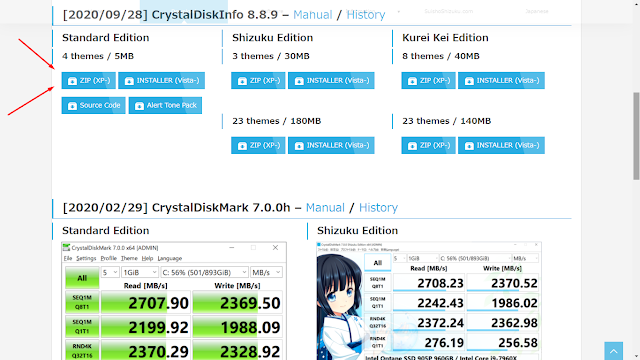
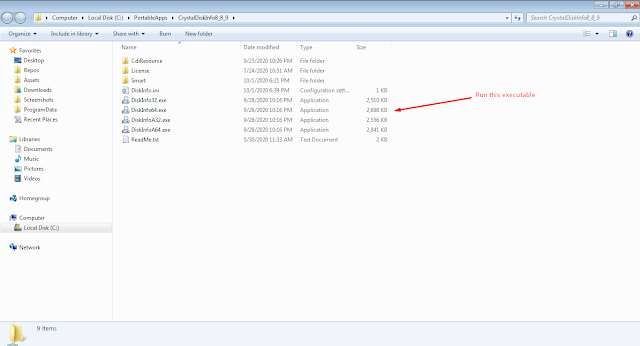
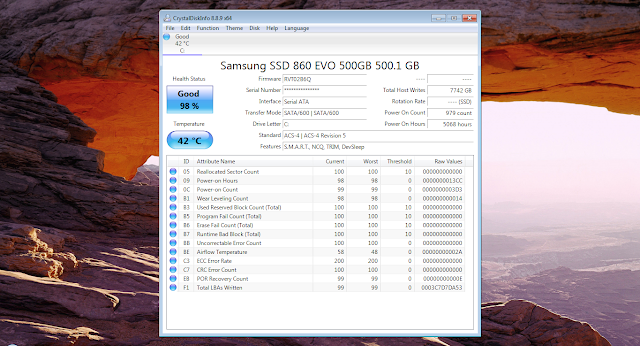
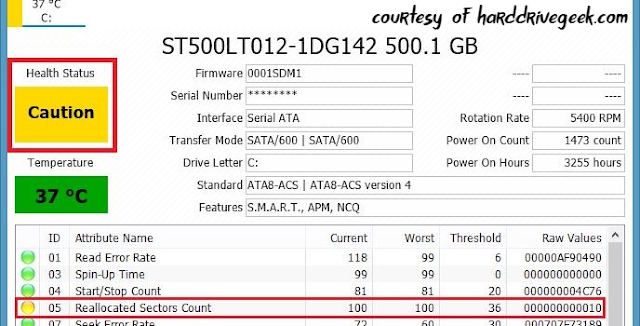
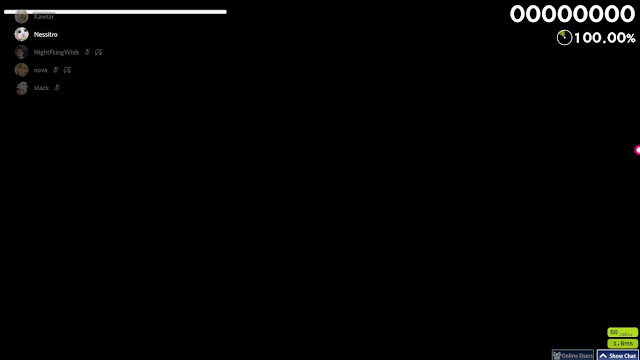
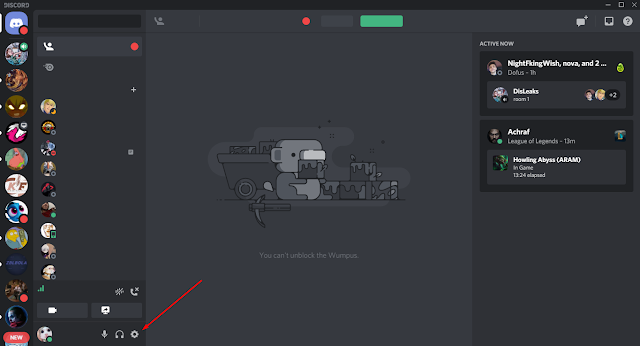
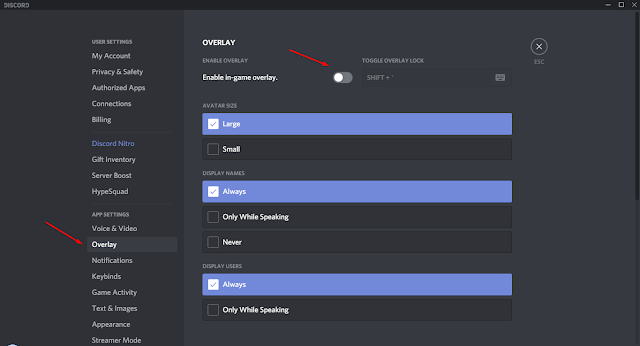
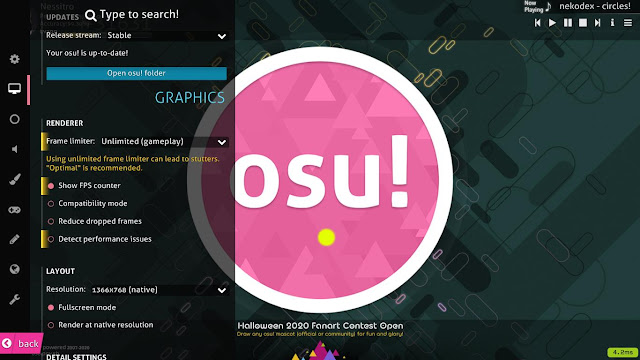
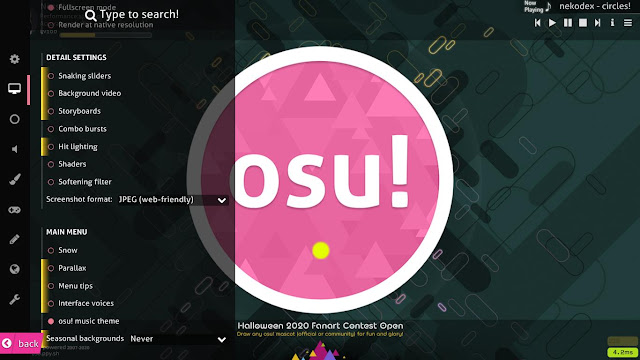
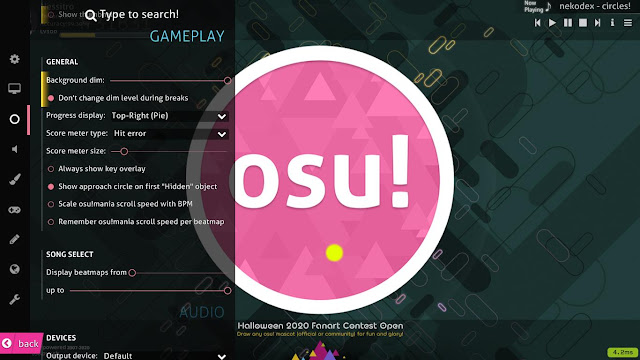

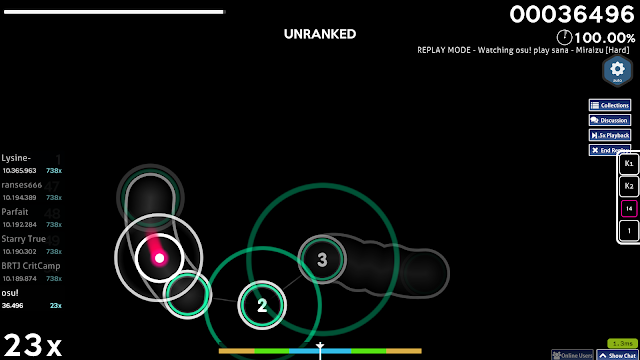
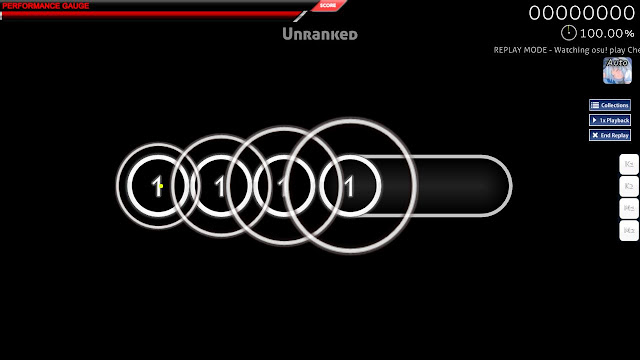
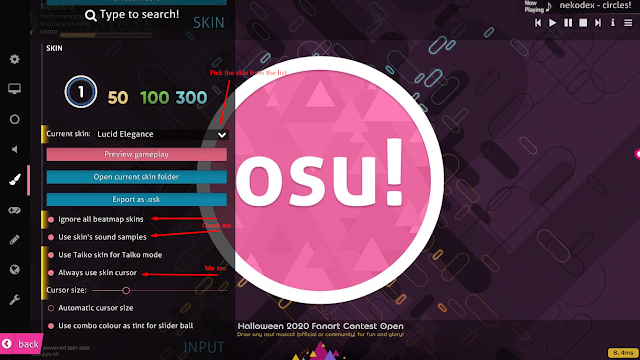
Cooooooooooooool
ReplyDelete